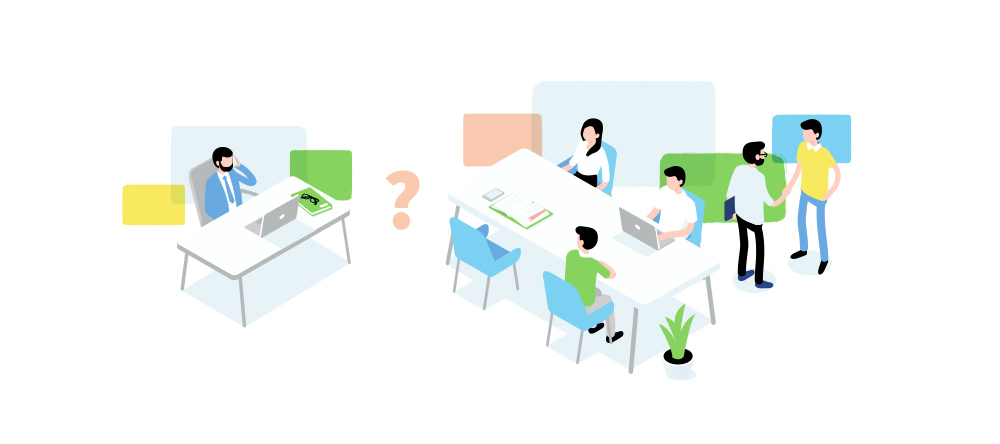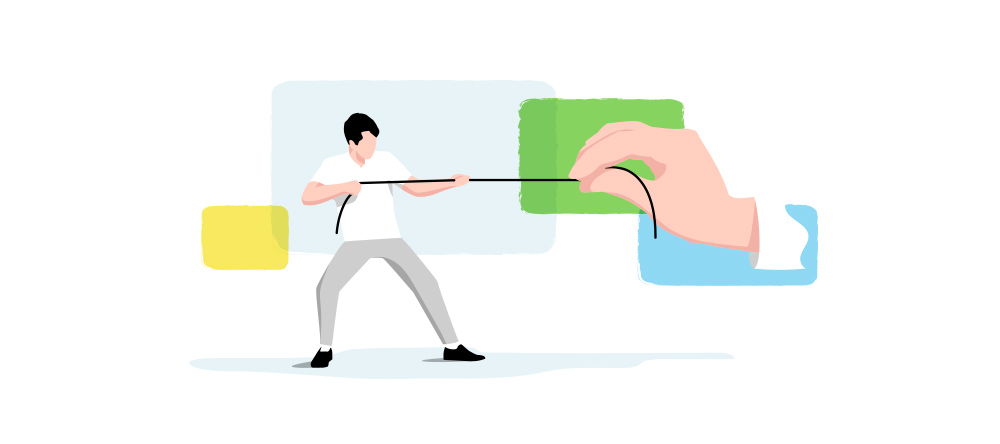After doing everything yourself (which can be a breeze with an awesome tool like Zeustrack) your operation might grow to a point where you realize you might need a little help and so you start to build a team. It could also be you realize that others are just way better at some elements of the business than you are and maybe you decide to outsource a few tasks to some top talent from time to time.
Or maybe you’re ROI is blowing up to 1000% and you’ve decided you’d like to spend some more time sipping Piña Coladas on the beach for a while and just give orders to someone else for a while.
Whatever the story, you’ll want something that’s easy to use still protects you from having to hand over all your secrets.
Adding a member to your team
To add a new buyer you’ll need to go to Team Management > Users and press the New User button. The fields are very self-explanatory. The only thing we need to quickly cover is the Role field. The user role is a combination of the user’s access rights and a kind of abstraction of a user’s role on a team. Refer to the docs to see the list of available user roles.

Every time you add a user, you as a team admin and the user will receive an email notification. Remember, when you need to remove a user from the team you are going to “archive” them, so you can reactivate them later if need be.
Access rights on the campaign level
Every campaign has a User Access tab. In this tab, you’ll specify two settings. The first is the Manager of a campaign. The manager is responsible for a particular campaign. We’ll get into what that means a little later. The second is the User. Here you can specify the team members who can view and or edit the campaign.

- Can View – This means a user can view the statistics of the campaign, but can’t make any changes.
- Can Edit – This means a user has full access to a campaign. Only tick this checkbox if you want to grant a user edit level access to a campaign.
Manage team member performance
Ok, so now that we’ve scratched the surface, let’s go a little deeper. When you specify a manager for a campaign, that team member is responsible for that campaign. Logically the manager of a campaign has full access to it and can edit, but only if the role correlates with global access rights. For example, you can specify a user with Designer role to be a manager of a campaign, but this user won’t see the campaign, because the Designer role is not able to edit a campaign and see its stats.
When you need to keep track of the performance of a team member you can utilize the Mediabuyers report. You can find this report under the Reports > Mediabuyers section.

Additionally, you’re also able to see the performance report for every member of your team. Go to Team Management > Users, and click on a table row and press the Report button.