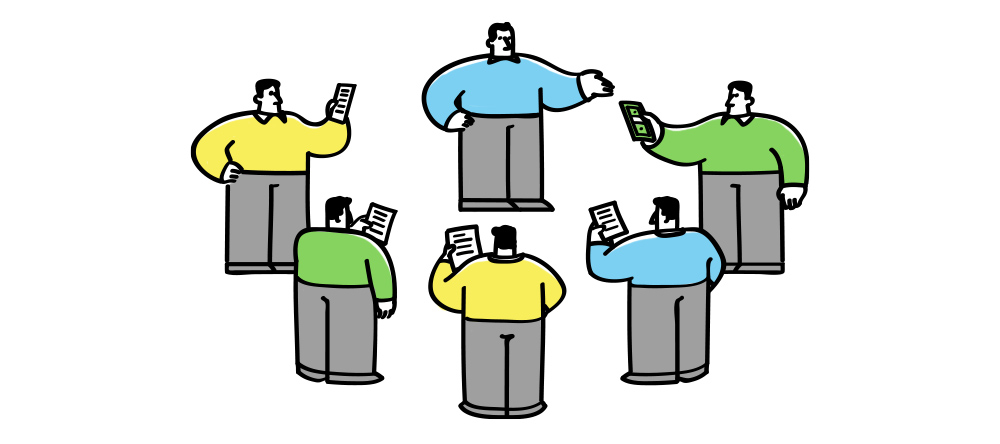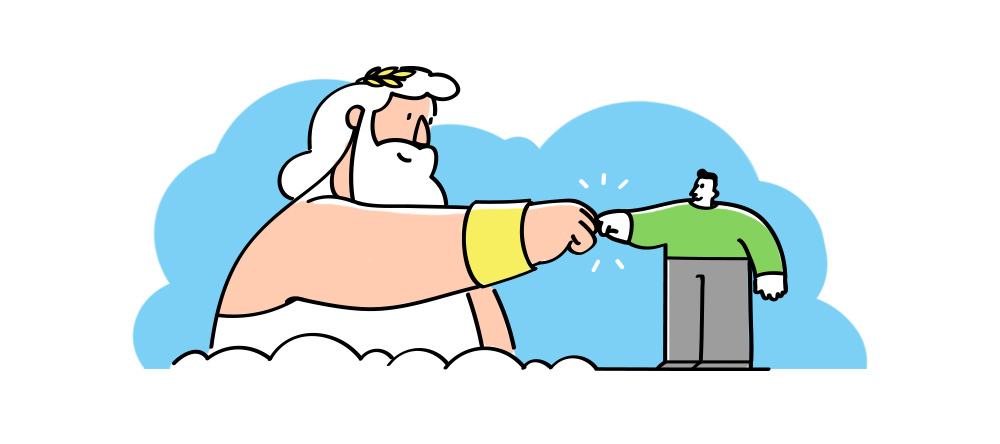Today’s post is dedicated to Zeustrack’s tracking links. A tracking link contains a lot of data about the user. The tracking link is basically the core of your stats and earnings tracking.
Breakdown of the Zeustrack Tracking Link
Let’s take a look at the tracking link to understand how it works.
https://zeustrak.com/blog/zeustrak-not-your-run-of-the-mill-tracker/?utm_campaign=a2erpU9QsS&v1=[v1]&v2=[v2]&v3=[v3]This one is simple: https://zeustrak.com. It’s just the domain you’ve created and chosen as a tracking domain in the campaign settings.
The next part is a little more interesting:
/blog/zeustrak-not-your-run-of-the-mill-tracker/Everything that’s behind the domain and before question mark (?) is your lander or a website. This is where the magic happens.
The next part is utm_campaign=a2erpU9QsX. UTM (Urchin Tracking Module) code or the UTM parameter is used by Zeustrack to separate campaign data and store that data in reference to a particular campaign.
The last part is v1=[v1]&v2=[v2]&v3=[v3]
This is the place where you can put all the data from the traffic source about the user who clicked on your tracking link and was sent to a lander; then your offer page and finally to the affiliate network. Let’s say you need the users age on your lander and the traffic source provides that info by means of an {age} token. Your parameter for age would then look like this age={age}.
With Zeustrack you can specify up to 20 custom variables in addition to standard parameters. You can find these in your traffic source settings. There are three columns for each custom variable:
Parameter – this is the name you’ll give to the parameter. In the example above it would be titled age.
Name – this is just if you need a name for the parameter that’s more meaningful to a human, but again just calling it Age here is totally fine in this example as well.
Placeholder – this should be typed in the same syntax as a traffic source provides for the parameter value. In our example, it’s {age}. The traffic source will search for this token (placeholder) and replace it with the value. Check your traffic source documentation to see the available placeholders.

We hope you’ll find this information useful. Ideally it should help you make better decisions on how to optimize your campaigns.
And as always, keep on tracking!